How to Buy a Computer?



In today's world, we use computers for all our tasks. Our day-to-day activities: paying bills, buying groceries, using social media, seeking entertainment, working from home, communicating with a friend, etc., can all be done using a computer. So it is important not only to know how to use a computer, but also to understand the components of a computer and what they do.
This topic explains all concepts related to computer in detail, from origin to end. The idea of computer literacy is also discussed, which includes the definition and functions of a computer. You learn about the components of a computer, the concept of hardware and software, representation of data/information, the concept of data processing and applications of IECT.
A computer is an electronic device that accepts data from the user, processes it, produces results, displays them to the users, and stores the results for future usage.
Data is a collection of unorganized facts & figures and does not provide any further information regarding patterns, context, etc. Hence data means "unstructured facts and figures".
Information is a structured data i.e. organized meaningful and processed data. To process the data and convert into information, a computer is used.
A computer performs the following functions −
Data is fed into computer through various input devices like keyboard, mouse, digital pens, etc. Input can also be fed through devices like CD-ROM, pen drive, scanner, etc.
Operations on the input data are carried out based on the instructions provided in the programs.
After processing, the information gets stored in the primary or secondary storage area.
The processed information and other details are communicated to the outside world through output devices like monitor, printer, etc.
| Sr.No. | Computer Concepts & Description |
|---|---|
| 1 | History of Computers
The history of the computer dates back to several years. There are five prominent generations of computers. Each generation has witnessed several technological advances which change the functionality of the computers. |
| 2 | Characteristics of Computer System
Characteristics of Computer System involve Speed, Accuracy, Diligence, Versatility, Reliability, Automation, Memory. |
| 3 | Basic Applications of Computer
Computers play a role in every field of life. They are used in homes, business, educational institutions, research organizations, medical field, government offices, entertainment, etc. |
| 4 | Components of Computer System
Computer systems consist of three components as shown in below image: Central Processing Unit, Input devices and Output devices. |
| 5 |
Input devices help to get input or data from user. |
| 6 | Other Input Devices
There are few other input devices which help to feed data to the computer. |
| 7 | Output devices help to display output to user |
| 8 | Computer Memory
Computer memory refers to storage area where data is stored. It is of two types Primary Memory & Secondary Memory. |
| 9 | Concept of Hardware and Software
The term hardware refers to mechanical device that makes up computer. Software can be categorized into two types - System software & Application software |
| 10 | Programming Languages
The languages that are used to write a program or set of instructions are called "Programming languages". Programming languages are broadly categorized into three types - Machine level language, Assembly level language, High-level language. |
| 11 | Representation of Data/Information
Computer does not understand human language. Any data, viz., letters, symbols, pictures, audio, videos, etc., fed to computer should be converted to machine language first. Computers represent that data into different forms. |
| 12 | Data Processing & Data Processing Stages
Data processing is a process of converting raw facts or data into a meaningful information. |
| 13 | Applications of IECT
IECT stands for Information Electronics and Communication Technology. |
In this chapter, we discussed different components of a computer, and familiarized ourselves with concept of hardware and software, representation of data/information, concept of data processing, and applications of IECT.
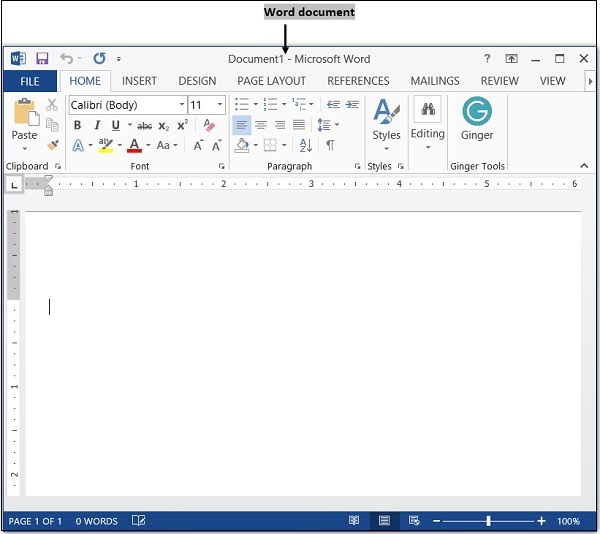
Microsoft Word is a popular word processing software. It helps in arranging written text in a proper format and giving it a systematic look. This formatted look facilitates easier reading. It provides spell-check options, formatting functions like cut-copy-paste, and spots grammatical errors on a real-time basis. It also helps in saving and storing documents.
It’s also used to add images, preview the complete text before printing it; organize the data into lists and then summarize, compare and present the data graphically. It allows the header and footer to display descriptive information, and to produce personalized letters through mail. This software is used to create, format and edit any document. It allows us to share the resources such as clip arts, drawing tools, etc. available to all office programs.
In this chapter, you will learn about Concepts related to MS Word in detail. You will know about Word Processing Basics, Opening and Closing the Document, Text Creation and Manipulation, Formatting Text, and Table Manipulation.
Word processor is used to manipulate text documents. It is an application program that creates web pages, letters, and reports.
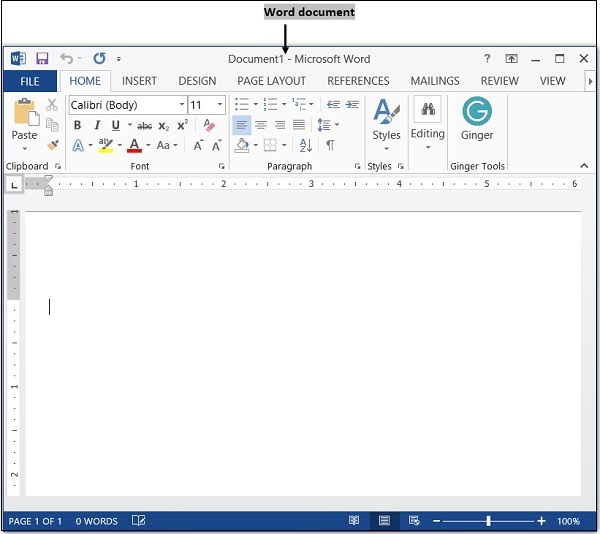
| Sr.No. | Word Processing Concepts & Description |
|---|---|
| 1 | Opening Word Processing Package
Word processing package is mostly used in offices on microcomputers. To open a new document, click on "Start" button and go to "All Programs" and click on "Microsoft Word". |
| 2 | Opening and Closing Documents
Word automatically starts with a blank page. For opening a new file, click on "New". |
| 3 | Page Setup
Page setup options are usually available in "Page Layout" menu. Parameters defined by the user help in determining how a printed page will appear. |
| 4 | Print Preview
This option is used to view the page or make adjustments before any document gets printed. |
| 5 | Cut, Copy and Paste
In this section, we shall learn how to use cut, copy and paste functions in Word. |
| 6 | Table Manipulation
Manipulation of table includes drawing a table, changing cell width and height, alignment of text in the cell, deletion/insertion of rows and columns, and borders and shading. |
This topic provides us with a clear idea about components of word processing basics, opening and closing the documents, text creation and manipulation, formatting the text, table manipulation, etc.
Course
|
Name
|
Duration
(years)
|
Minimum
Qualification
|
B.C.A
|
Bachelor of Computer Applications
|
3
|
10+2
|
P.G.D.C.A
|
Post Graduate Diploma in Computer Applications
|
1
|
Graduation
|
M.C.A
|
Master of Computer Applications
|
3
|
Graduation
|
B.Sc.(CS)
|
Bachelor of Science (Computer Science)
|
3
|
10+2
|
M.Sc.(CS)
|
Master of Science (Computer Science)
|
2
|
Graduation
|
B.Tech.(CSE)
|
Bachelor of Technology (Computer Science and Engineering)
|
4
|
10+2
|
B.Tech.(IT)
|
Bachelor of Technology (Information Technology)
|
4
|
10+2
|
M.Tech.(CSE)
|
Master of Technology (Computer Science and Engineering)
|
2
|
B.Tech / B.E.
|
M.Tech.(IT)
|
Master of Technology (Information Technology)
|
2
|
B.Tech / B.E
|
B.E.(CSE)
|
Bachelor of Engineering (Computer Science and Engineering)
|
4
|
10+2
|
B.E.(IT)
|
Bachelor of Engineering (Information Technology)
|
4
|
10+2
|